Setup
Setting up adaware Ad Block is as easy as pie. You can either visit their official website, or go to the respective Chrome or Firefox add-on stores to download it. Once you download it, it’ll automatically install itself on your browser. Once installation finishes, you can access it via an extension icon that appears on your browser. And that’s it! No complicated setup processes here; it’s literally just a click or two away.
Compatibility
Right now, adaware Ad Block only works with Chrome and Firefox. Unlike, say, Adblock Plus, it doesn’t work with other web browsers, such as: Edge, Internet Explorer, Opera, Safari, or Yandex. For those who mainly use their mobiles for browsing the internet, adaware currently doesn’t support mobile devices. On the bright side, Edge support is reportedly coming soon, so this is good news for those who prefer Microsoft’s homebrewed browser.
 4th Place9.5 out of 10
4th Place9.5 out of 10Ease of Use
Much like the setup process, using adaware Ad Block is equally as easy. The extension itself is turned off by default upon first usage, so you need to manually turn it on. To do so, you simply click on the adaware Ad Block extension icon to open the pop-up menu, and then click the big white button. In most cases, you need to reload the page you are already on in order for the ad blocking to take full effect. Take note that a reload prompt appears every time you turn the extension on or off, but you can also choose to get rid of this prompt and have pages automatically reload every time adaware is activated or deactivated.
On the lower part of the pop-up menu, you can find a bar that indicates the number of elements the extension has blocked on a certain page. You can also hover your mouse cursor over this bar to get a breakdown that reveals how many ads, trackers, and the like, have been blocked. It’s not a particularly useful feature for the most part, to be honest, but if you want to see which websites are particularly loaded with ads or trackers, then this will definitely help. adaware Ad Block’s pop-up menu also provides buttons for manually disabling or enabling the blocking of pop-up ads and dangerous sites. You can block one, both, or none – your choice.
Beyond that, you can also access more options by clicking on the cogwheel icon located at the upper right corner of the pop-up menu. Interestingly, there are only two options to play around with in this separate settings section, so it is a bit puzzling why they didn’t just display all of the options on the main menu. One of the options allow you to choose whether the extension displays the number of blocked ads or not. The other option, meanwhile, allows you to manage your exceptions. By default, adaware includes a lot of websites under the exceptions list, which, thankfully, you can edit or delete at your leisure. It must be noted, however, that the reason the company included so many exceptions is that they deem publishers on those sites as reputable. Because some sites only thrive on ad revenue, this is a pretty good way for you to support the sites that you trust. The long list of preloaded exceptions will still rub some people the wrong way though.
Performance
adaware claims that their ad blocker not only blocks various types of advertisements, but also speeds up your browsing. Thankfully, this isn’t some marketing fluff – they are the real deal. Upon testing, the extension managed to block every add thrown at it. Even advertisements that auto play before YouTube videos are effectively blocked. As for the improvements on browsing speed, ad-heavy sites like cnn.com or thedailymail.co.uk, for example, load much faster with adaware Ad Block enabled. To give you more perspective, cnn.com logged a 15.5s loading time with adaware disabled, while clocking in at 5.33s with the extension enabled. Overall, adaware Ad Block’s performance is really impressive.
Customer Support
Lavasoft’s website doesn’t seem to provide FAQs for their adaware Ad Block product, though you can get help by submitting a request ticket. You can also visit a community forum and ask or browse Ad Block-related questions there. They also have several social network accounts that you can subscribe to, and their support team seems active enough on both the Chrome and Firefox add-on stores. They don’t have the best support out there, but the ad blocker extension is easy enough to use that it isn’t really needed for the most part – and they seem to be pretty active pushing out updates to fix any bugs or issues users may have.
What's the Verdict on adaware Ad-Block?
adaware Ad Block Review 2020 – Conclusion
If you are looking for an ad blocker that effectively stops all kinds of advertisements, then adaware Ad Block is definitely a good choice. Not only does it seamlessly gets rid of unsightly banners, pop-ups or annoying auto-playing video ads, it also provides extra security against trackers and dangerous websites. Beyond that, users will definitely love that it also speeds up page loading times by a noticeable amount. Best of all, it is so easy to use and manage, absolutely anyone can operate it. It may not be compatible with the widest array of browsers, but with Microsoft Edge compatibility coming soon, it is, at least, headed in the right direction. If you are using Chrome or Firefox, however, then you should definitely give adaware Ad Block a go – it is 100% free, after all.


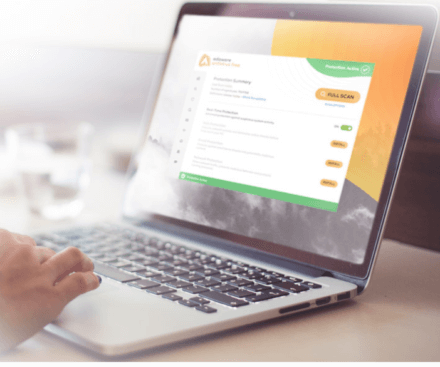





No Comments... Yet!