Customizing SuperBlock Pro
While SuperBlock Adblocker mainly relies on filter lists to know what type of ads to block, you can also customize it further for more effective ad blocking. The Customize section of the settings page allows you to “Block more ads” either by blocking it by its URL or Hiding a section of a webpage. Blocking an ad y it URL requires you to enter what kind of text you want to block and the domain of the page it applies to while hiding a section of a webpage requires you to simply right-click the ad on a page to block it. Another way to hide a section of a webpage is to block it manually by entering the CSS and Domain of the page you want to block.
You can also choose to stop blocking ads for a specific webpage or domain and show ads everywhere except for specific domains. Using these options are simple as all you would have to do is either enter the domain or URL where you do not want SuperBlock Adblocker to block anything or enter the domains of sites that are the only ones you want ads to be blocked on. You can also manually edit your filters with the help of the Filter Syntax Tutorial Article to learn how to add advanced blacklist and whitelist filters.
Pricing and Features
Like many other browser add-ons, SuperBlock Adblocker is absolutely free. It is made by people who hate ads as much as any other person, which is why they don’t charge anything for their product. Once you have installed this add-on to your browser, it goes right to work with default settings that effectively block online advertisements. You can edit the settings easily to fit the kind of blocking that you want. The General options allow four toggle options in:
- Allowing/Disabling Text Ads on Google Search Results
- Allowing/Disabling Whitelisting of specific YouTube channels
- Allowing/Disabling Adding items to the right click menu
- Showing Advanced Options such as Debug Statements and Work around Hulu.com Videos
You can also set the filter lists, which is the main way to set what ads to block. Subscribe to the different filter lists offered such as Ad Blocking Lists, Other Filter Lists or Custom Filter Lists. For each type of filter list, all you have to do is tick the box beside the name of each list that you would want to use. All list are automatically updated and you can choose to use all available lists or only the ones you want.
Another option in the settings page is the Customize section which was already tackled earlier in detail. It is important to note that the more filters and features you use with this ad blocker, the more meory and processing power it requires so those with minimal RAM may want to limit their use or look elsewhere.
Customer Support
SuperBlock Adblocker has one of the least desirable customer support options available. The only means of support offered by the company is by filling out an online form for Questions, Suggestions or Problems. Forms that are filled out and submitted will be posted on the support thread of the webstore which other users of the ad blocker or the developer can reply to. They do not offer any other means of support like live chat, email support, hotline numbers or even regular mail.
What's the Verdict on SuperBlock Adblocker?
SuperBlock Adblocker Review 2020 – Conclusion
If you are tired of seeing so many pop-ups, banners and other online advertisements cluttering the web pages you are browsing, then it is time to use SuperBlock Adblocker. It is a free Chrome add-on that is easy to use and offers very customizable options to block or allow specific kinds of ads. Though it may take up more memory and RAM than other ad blockers, they still do a good job in removing distracting online content. Not only does it remove all kinds of online ads but also speeds up web page loading because of all the ads removed, so go ahead and check them out today for a better online experience.



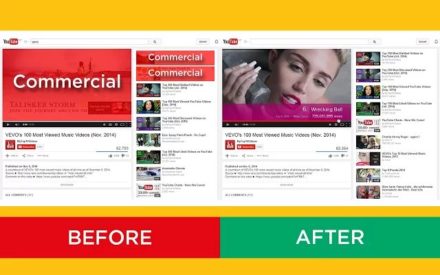


No Comments... Yet!