System Requirements
Unlike Final Cut Pro X, iMovie for Mac is easy on your wallet and also easy on your weapon of choice–if you’re using an Apple product, that is. If not, then this isn’t the video editing software for you. However, if you’re a loyal PC and Android user but still want to check out iMovie, a quick trip to your nearest Apple Store should satisfy your curiosity; as this program is free and pre-installed on all new Macs and iOS devices. Just use a Mac on display to test iMovie, or ask for assistance.
There are no surprises when it comes to iMovie’s minimum system requirements. As long as your Mac has at least 2GB of RAM and is running on OS X Mavericks or a newer operating system, you should be able to edit videos using iMovie. To maximize its capabilities, though, it’s recommended that you use an upgraded Mac from beyond 2010. The 2011 model with at least 4GB of RAM is the oldest that can handle 4K video exporting. 4K playback in full resolution, however, is possible only when using a retina display-equipped iMac, as well as a Mac Pro (from 2013 or later) connected to a 4K monitor.
For the mobile app, all you need is a serviceable iOS device: an iPad, iPhone, or iPod touch running at least iOS 9.3.
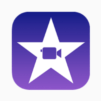 5th Place8.8 out of 10
5th Place8.8 out of 10iMovie Tools and Features
True to form, Apple’s iMovie thrives in its simplicity and in its ability to function well across connected libraries and devices. As long as your desktop and phone–or tablet–are synced, iMovie can function as your home movie hub. In one convenient place, you’ll be able to organize and browse through all of your photos and video clips. If you have iCloud, you’ll also be able to use and access iMovie Theater–a companion program that gives you a platform to present and view your clips, movies and trailers in the highest possible quality–on all Apple products and your HDTV.
Customize Your Clips
Sometimes you don’t want to create a whole movie, but just send someone a video clip of a funny, unguarded moment or a particularly amazing find. The problem is that when you’re actually taking a candid video, you often can’t predict what’s going to happen or direct the people and objects involved.
Here’s how iMovie can help: in just a few clicks or taps, you can shorten a long clip, zoom in on a portion of the screen that’s more relevant, and add or remove sound. There’s even an effect called one-click Enhance that’s guaranteed to improve both the look and the sound of your clip, so if you’re not sure what to do, you can always try that. The resulting video can be sent via email or uploaded pretty much anywhere–Twitter, Instagram, etc.–and it saves as a separate file, too; the original remains untouched.
Tease With Trailers
iMovie comes with over 25 templates that you can use to create movie trailers inspired by Hollywood standards. Each of these templates comes with their own original scores and graphics; and has animated transitions between predetermined visual gaps that you populate and fill in with your favorite photos and video clips. The trailers can be further personalized by iMovie features that allow you to add titles, cast names and other credits, as well as customized studio logos.
Make Your Movies
Apart from adding text and transitions, there are over 40 other audio and video effects you can use, including: soundtrack and foley design using a provided bank of background music and special effects, tracks from your iTunes library, your own Garageband creations, and even your own voice narration; green screen, picture-in-picture and side-by-side visualizations; easy to apply color controls that tie different clips together thematically; fast-forward and slow-motion speed adjustments; a shaky video stabilizer; and something called the Ken Burns Effect, which automatically detects and focuses on faces as still panorama photos are animated to move across the screen. Editing 4K-resolution video from a GoPro, iPhone 6s or other compatible devices is also possible. iMovie supports up to 1080p HD video at 60fps; which will give you more life-like and vibrant movies.
Another great thing about this program is that should you feel–after using iMovie for a while–that you’re ready for more complex and comprehensive video editing, it’s very easy to transition to the more professional Final Cut Pro X. Not only are these two programs both Apple products, sharing the same intuitive and user-friendly feel; but now you can even import iMovie projects directly into Final Cut Pro X. You won’t have to relearn anything or lose project files.
iMovie for iOS
Of course the Mac version is more complete and overall more powerful; but you just can’t beat a phone or tablet’s portability and ubiquity. Wherever you are and whatever you’re doing, chances are you’re carrying at least one device; and for a home movie hobbyist, that means that you’re also taking photos and video clips. Do you ever find yourself procrastinating when you’re back home, not really wanting to upload and work on or even look at the ton of photos and videos you took? Sometimes, there can be too much raw data for you to piece together and make sense of when you’re not in the moment anymore.
Here’s how iMovie for iOS can help: you can start creating a movie anytime–while waiting for a lunch date, when you’re in line at the supermarket, or even while you’re in a vacation bus on the way to the next tourist trap–without feeling pressured to finish it because you can always import projects from your iOS devices later on and finish them once you’re comfortably situated in front of your Mac. There are limitations, though. One of the most noticeable differences is that the iOS version has less than 15 trailer templates to choose from. There’s also way less fine-tuning here; instead, there are many opportunities to use broad strokes: a handful of applicable movie themes with matching music, text and transitions; Apple-designed video filters for quick and dirty color grading; and even the ability to record video directly in iMovie.
Also worth mentioning here is the easy way you can use iMovie to very quickly improve your video clips before sending them out using iMessage or email. When you are browsing through video clips on an iOS devices using the Photos app, the moment you choose one and click the option to edit, the app automatically opens iMovies for you to use.
iMovie Customer Support
If there’s anything you don’t need to worry about when it comes to iMovie, it’s customer support. Being a product of an internationally recognized industry giant like Apple means that help is always just a click away; as you can easily go online and schedule phone, live chat, email, and even physical and one-on-one support–if your concern is troubling enough for you to go to your nearest Apple Store. Additionally, Apple provides iMovie user guides and tutorials, and even user support communities: one for Mac and one for iOS.
Of note is the usual gripe of even the most loyal iMovie and Apple users: that newer updates and versions of the program sometimes remove very useful and well-liked features and functions without warning. This has been been an issue since iMovie 2, when Apple discontinued the popular Water Ripple Effect. Still, disappearing features have resurfaced before, especially when enough people speak up; many basic video effects were removed in the poorly received iMovie ‘08, only to be brought back in iMovie ‘09.
What's the Verdict on iMovie?
iMovie Review 2020 – Conclusion
If you’re looking for a user-friendly and feature-packed entry level video editor that’s well-maintained, well-supported and offers great value, look no further. In fact, if you’re one of over 500 million Apple product users worldwide, you probably already have iMovie installed somewhere; which means that you can begin learning how to edit videos and create your own unique home movies for free. Obviously iMovie is not a professional solution, but it was never designed to be; and that’s what makes it so attractive and intuitive. You won’t ever feel like you’re out of your depth when you’re using this program, even if you’re a total beginner; and in the off chance that you start to flounder, remember that there’s a great support system online–even dedicated iMovie user guides for three different products: Mac, iPhone and iPad–that you can check out and study anytime.


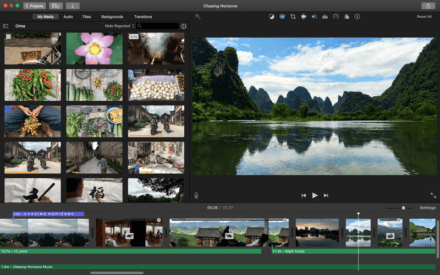






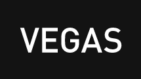
One Comment
Dear Maria,
Many thanks for sharing this review on imovie. Your review is one of the most comprehensive and I got some great insights. Thanks for sharing this valuable information to help people like me. Keep rocking and posting this type of informative reviews. All the very best! I will come back to your website to learn more information.
Your Friend,
Paul