System Requirements
VEGAS Pro, like many similar programs, needs an Internet connection at least during installation; as you will need for validation and one-time registration. Other than that, MAGIX has made sure that a standard professional system is sufficient to run it–no specialized hardware needed. Here’s a list of minimum requirements:
- 64-bit Microsoft OS (Windows 7, 8 or 10)
- 2 GHz processor
- 4GB of RAM
- 500MB of available HDD space
- Supported GPU with at least 512MB of memory
Worth noting that these specifications are not enough if you expect to be able to work with and edit high resolution videos. If you’re looking to use VEGAS Pro for stereoscopic 3D, HD or 4K, you’ll need to make a few hardware upgrades. A multicore processor is a must, with eight cores recommended if you’re editing 4K. You’ll also need to beef up your RAM to at least 8GB, though you’ll need twice that for 4K: 16GB. Your GPU needs about twice the memory, too–1GB–although you’re also guaranteed GPU-accelerated video processing at this point, so it’s worth upgrading anyway. You can check out the list of supported GPUs on the official Vegas Creative Software website. Finally, you’ll want to use a hard drive that’s a solid-state disk (SSD) or a redundant array of independent disks (RAID).
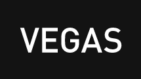 2nd Place9.2 out of 10
2nd Place9.2 out of 10Tools and Features
VEGAS Pro is sold as a comprehensive and flexible video editing application, with an extensive, well-developed range of creative tools and intuitive features that allows its users the freedom to approach a project however they like.
To start, just drag and drop media directly to the program window–VEGAS Pro supports native editing in multiple formats, as well as fast playback of high resolution footage through smart proxy clip creation. There’s even a pop-up menu you can access easily below the timeline that contains all your frequently used tools. On top of that, the program supports OpenFX architecture, which means that you can use video effects and filter plug-ins within VEGAS Pro–although this area needs to be worked on by new developer and publisher MAGIX. As of February 2019, there are reports of trusted third party plug-ins no longer working in the program’s latest version.
The mid-range Pro tier offers DVD and Blu-Ray disc authoring, along with some advanced video effects and a great image stabilization feature. Pro Suite adds an even larger bank of dynamic and professional effects, including: 2D and 3D objects and text creation, motion tracking, and compositing. For this review, though, we’ll be focusing on basic tier Pro Edit and all that it offers.
Editing Video Clips
You can work with as many as 32 camera angles with VEGAS Pro’s multicam support. With a simple keyboard command or mouse click, you can switch between video sources, and you can even easily transform one of them into an individual event if you want to edit it in detail. When fixing video clips to have it fit correctly in a project’s timeline, you can do it by looping a section and then editing what you have during recurring playbacks. You can also create hierarchical parent-child relationships between processed clips within a project; this helps when you want to move related clips en masse and in perfect sync, although you can just move a child event by itself.
Adding Effects and Compositing
VEGAS Pro has drawing tools which you can use to select and isolate visual portions of the video you’re working on–everything from simple oval or rectangular shapes, to complex and specific ones–to mask out and create composites for a variety of uses. For example, you can do something as simple as blurring or pixelating areas to cover faces or logos. You can also use it for more complicated effects dealing with multilayered lighting and textures–even working with 3D space–for creative and unique stylized looks.
Color manipulation also plays a huge part in creating a look that’s perfect for your project, and VEGAS Pro makes it easy for you to not only match colors and palettes between different video clips, but also have precise control over what those colors look like.
Creating in 3D
VEGAS Pro can not only enhance and add depth to 2D elements in 3D output, but it can also handle 3D very well. The program has built-in optimized options for intuitive editing in 3D. You can view your media in anaglyph 3D, blended, channel specific, side-by-side or top/bottom. A stereoscopic 3D Adjust filter can be used to look at objects and work on corrections to make the illusion seamless, and there’s also track motion compositing for 3D, which allows for instant adjustments to movement–even for multiple tracks–that you can preview right away.
Managing Your Media
One of the best things about VEGAS Pro is its capacity to export and import external project files. While not truly effortless, it’s easier to polish and finish projects that were started using different programs–such as Final Cut Pro or Adobe Premiere–in VEGAS Pro, than if you were to work the other way around; that is, if you were to start with VEGAS Pro and then try to migrate the project to another video editing program.
In terms of organization, you can take advantage of VEGAS Pro’s smart tagging functionality to use Quick Search efficiently and sort tagged clips into Media Bins you can name. When you modify tags, everything updates automatically.
Editing Audio
Because VEGAS Pro started as a digital audio workstation (DAW), its sound editing capabilities are very advanced and powerful. You can record in multiple and unlimited tracks, and use an unparalleled range of audio tools and features; with the same precision and control you have over VEGAS Pro’s video effects. You can do something as simple as removing audible pops and clicks, or something as complex as creating 5.1 surround sound mixes for professional grade soundtracks.
VEGAS Pro Connect for iOS
VEGAS Pro Connect is a VEGAS Pro companion app specifically for the iPad, which communicates with the main program over a local network. Marketed as a collaboration enhancement application, it is designed to eliminate the need for tedious written review spreadsheets and notes. VEGAS Pro Connect has three main features: online mode, offline mode, and gesture controls.
The online collaboration mode allows editors and reviewers to control and comment on the project simultaneously and real time. Each reviewer can seek, start, pause, and stop playback while dropping frame-accurate markers and notes onto the VEGAS Pro timeline using the iPad.
The offline collaboration mode allows the download of a special proxy video file version of the project onto the iPad, which enables editors and reviewers to playback and review the project anytime and anywhere. You can also drop in frame-accurate markers and notes to document the feedback, which can later be synced back to the original project. Reviewers need only to sync the proxies on their iPads with VEGAS Pro and the precise feedback will appear for direct editor access.
Lastly, VEGAS Pro Connect gesture controls allows editors to stay focused in the creative zone at all times. The set of natural gestures includes tap to play, swipe left or right to jump to a marker, two-finger swipe to scroll through the timeline, and three-finger swipe for frame-accurate scrolling.
Pricing
VEGAS Pro Edit–the most basic and inexpensive tier MAGIX offers–is already a considerable investment at a cool $399. However, you really don’t need much more than what it offers if you’re simply editing videos from standard to 4K. If you’re interested in checking out what Pro offers at $599 or what Pro Suite offers at $799–beyond what’s already been discussed here–you can, again, check out the official Vegas Creative Software website for product specifications and even download a 30-day free trial of your tier of choice.
Customer Support
MAGIX has its hands full when it comes to customer support, as it doesn’t have the advantage of a community forum built and added to for years–that’s something that former developer and publisher Sony cultivated very well. However, MAGIX has created a space for a new VEGAS community forum to grow within the official website. There’s also a compact FAQ available, and an online contact form for more complicated concerns that can’t be answered or fixed otherwise. Sadly, there currently seems to be no live chat or telephone support.
What's the Verdict on VEGAS Pro?
VEGAS Pro 14 Review 2020 – Conclusion
With its innovative and comprehensive features, VEGAS Pro 14 is definitely one of the most powerful and popular video editing and converting programs today. Supporting a wide variety of tools and effects, as well as multiple plug-ins to extend its editing capabilities, it’s easy to understand why it’s priced so high. Though even the most basic version can be quite a financial investment, you can be sure that it will be worth every penny you spend for it–especially if you are getting the program for professional use. It may not be the best program to start with as a beginner, due to its price; but because the program makes it easy for you to finish projects started using competing software, you can always wait to transition and buy it once when you feel your skills are good enough to maximize the potential of VEGAS Pro.








No Comments... Yet!